Faculty Success (formerly Digital Measures) Integration
Faculty Success (formerly Digital Measures) integration is available for faculty members with directory profile pages inside Omni CMS. For best results, faculty directories need to use the Overview or Universal layout option for the entire unit. Faculty members who do not wish to include Faculty Success as part of their directory page do not need to do anything to opt-out.
Faculty members who do wish to include Faculty Success as part of their directory page will need to opt-in as follows:
- Go to their directory page and click the Admin link at the bottom of the page.

- Click on the orange MultiEdit button at the top of the page
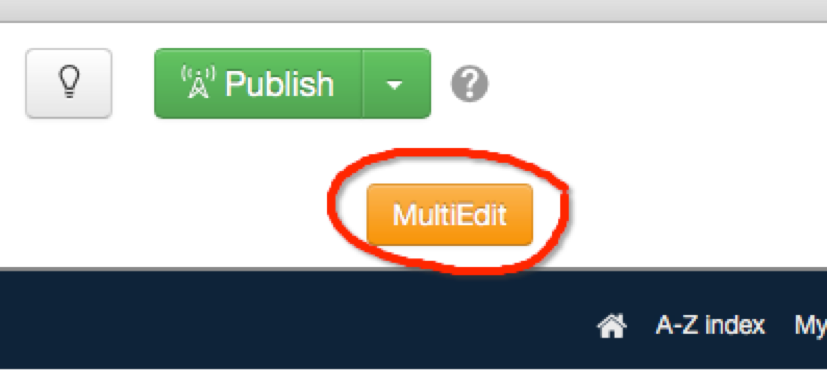
- Enter their A# in the field provided (typically at the bottom of the MultiEdit section).

- Click the blue Save button at the bottom of the MultiEdit screen.
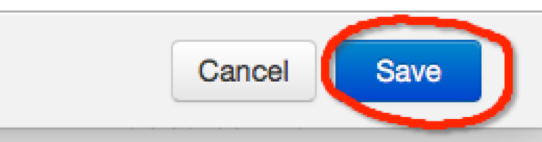
- Click on the green Publish button at the top of the screen.
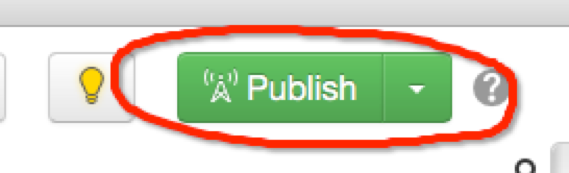
- Information from Faculty Success is pulled from the following categories:
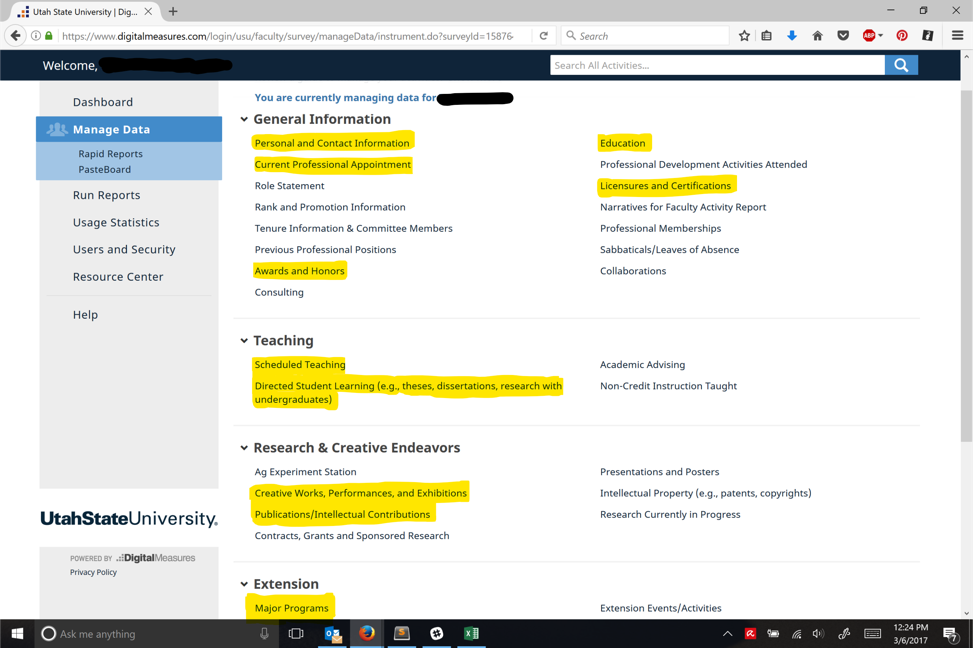
- General Information (unless otherwise indicated, this information supercedes previous page content entered in the faculty multi-edit directory page)
- Personal and Contact Information
- Current Professional Appointment
- Awards and Honors (becomes a tab at the bottom of the page)
- Education
- Licensures and Certifications
- Also pulled from this section: Biography, Research Interests, Expertise, Emphasis
- Teaching
- Scheduled Teaching (becomes a tab at the bottom of the page)
- Directed Student Learning (becomes a tab at the bottom of the page titled "Graduate Students Mentored")
- Research & Creative Endeavors
- Creative Works, Performances, and Exhibitions (becomes a tab at the bottom of the page)
- Publications/Intellectual Contributions (becomes a tab at the bottom of the page with the types of publications as a drop-down menu)
- Extension (becomes a tab at the bottom of the page)
- Major Programs
- If a faculty member wants a publication (or item) published to the web, they should log into their Faculty Success account and change the following fields for the particular item, as follows:
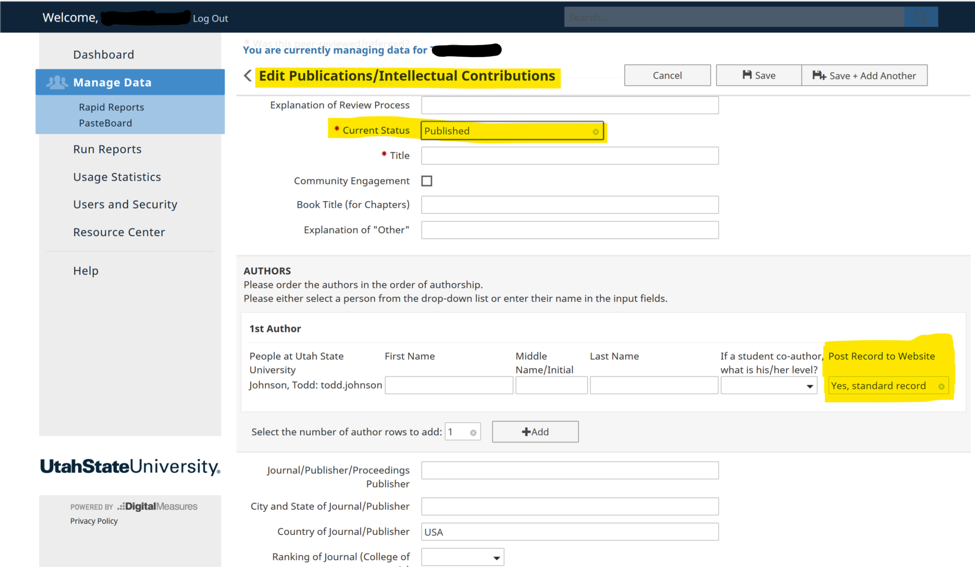
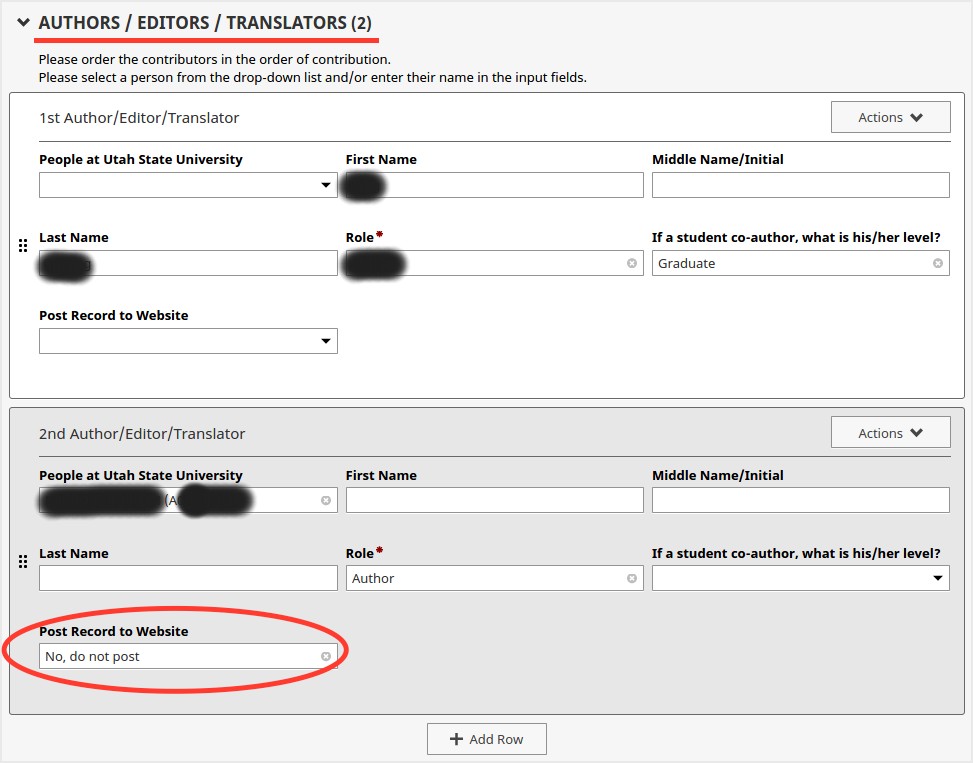
- Current Status
- must be ‘Published’ or ‘Accepted’ to appear
- Any other choice will not appear
- If ‘Published’ or ‘Accepted’ has been selected, and the faculty member does want the record to appear, they need to change the status in ‘Post Record to Website’ as follows:
- ‘Yes, standard record’
- if they do not want the record to appear, select ‘No, do not post’
NOTE: If a publication has more than one author, it will only be listed in the Directory for the individual faculty member who chooses to have it posted. - Faculty Success “tabs” will appear at the bottom of the faculty member’s page for any items in the selection categories (see information, above) they have included (see example below). Sub categories, if any, will appear if you click on the general tab associated with them (i.e. Abstracts, Journal Articles, etc. for Publications). You will know that sub categories are included by the downward facing triangle in the tab.

Please note that if you have information for the Bio, Expertise, Emphasis and Educational Background in your current (non-Faculty Success directory listing), the information provided by Faculty Success will appear in its place. Information entered in those categories in your directory page will still be saved, but will not appear.
If you make changes to yourFaculty Success information and it doesn’t immediately appear on your webpage, wait a moment and refresh your page.
Additional Resources
If you have any questions, or need assistance in adding Faculty Success to your faculty directory listing, please email itweb@usu.edu or call 797-8551.
If you need to know the specific fields being pulled from Faculty Success into your faculty directory listing, refer to the details sheet.
If you have specific questions or need help with your Faculty Success account, please contact the Assessment Specialist with the Office of Analysis, Assessment and Accreditation by calling 797-9689.
You can also find out who is in charge of Faculty Success for your college
NOTE: Non-faculty members should not include their A# in their directory listing. Because they do not have any information in Faculty Success, listing their A# will cause their Directory listing to return a blank page.
Tips and Tricks
To help ensure a smooth transition to Faculty Success integration, faculty members should use the | symbol rather than the & when inputting multiple positions.

