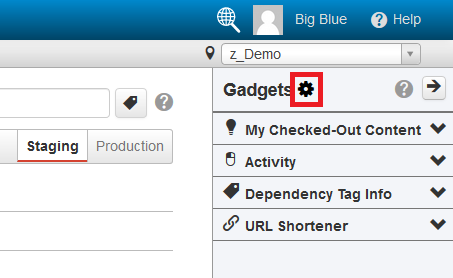Gadgets
Gadgets are small but powerful programs in Omni CMS that provide additional functionality to improve your experience using Omni CMS. There are two kinds of Gadgets: dashboard gadgets and sidebar gadgets. There are some gadgets that have both dashboard and sidebar versions, but the majority of them are unique to either the dashboard or sidebar.
Due to the nature of Omni CMS some gadgets are not available for the majority of users; However, there is a list of gadgets that you can request reports from by contacting the IT Web team at itweb@usu.edu.
Dashboard Gadgets
Dashboard Gadgets are typically used to get information regarding your site. To view them you have to navigate to your dashboard, which can be found in the blue navigation bar at the top of Omni CMS.
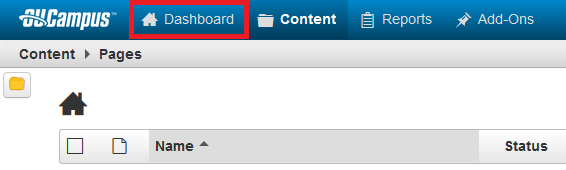
How to Add/Remove Dashboard Gadgets
You can add or remove Dashboard Gadgets by clicking on "Configure Dashboard" that is next to the gear. You will be prompted with a list of gadgets that you would like to use. You can also rearrange gagdets by clicking the title of the gadget and dragging to the desired location.
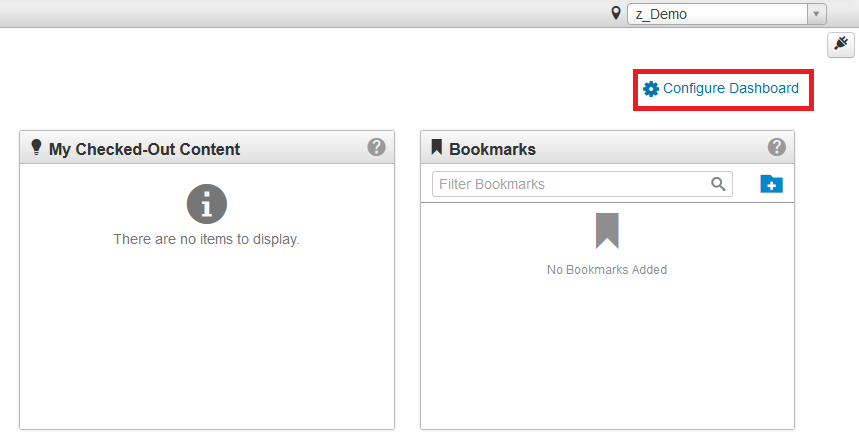
Sidebar Gadgets
Sidebar Gadgets are useful while editing pages or when you need info without returning to the dashboard. As a result some sidebar gadgets will not show unless you are editing a page. To view them simply click the plug icon in the top right of the page. A sidebar will show up with a list of gadgets.
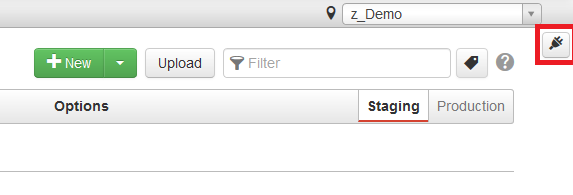
How to Add/Remove Sidebar Gadgets
Click the plug icon at the top right of the screen and in the sidebar that pops up click the gear icon by the word "Gadgets". You will be prompted with a list of gadgets that you would like to use. You can also rearrange gadgets by clicking the title of the gadget and dragging it higher or lower in the list.