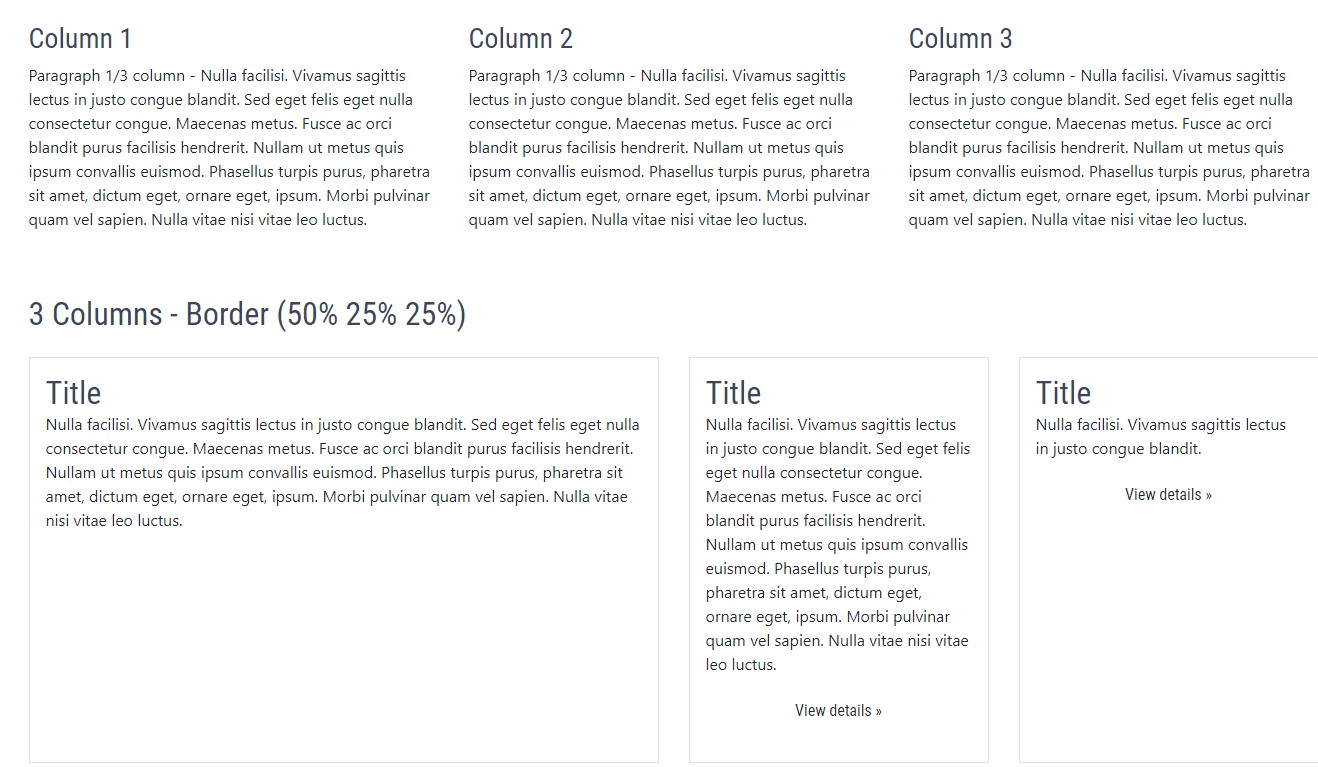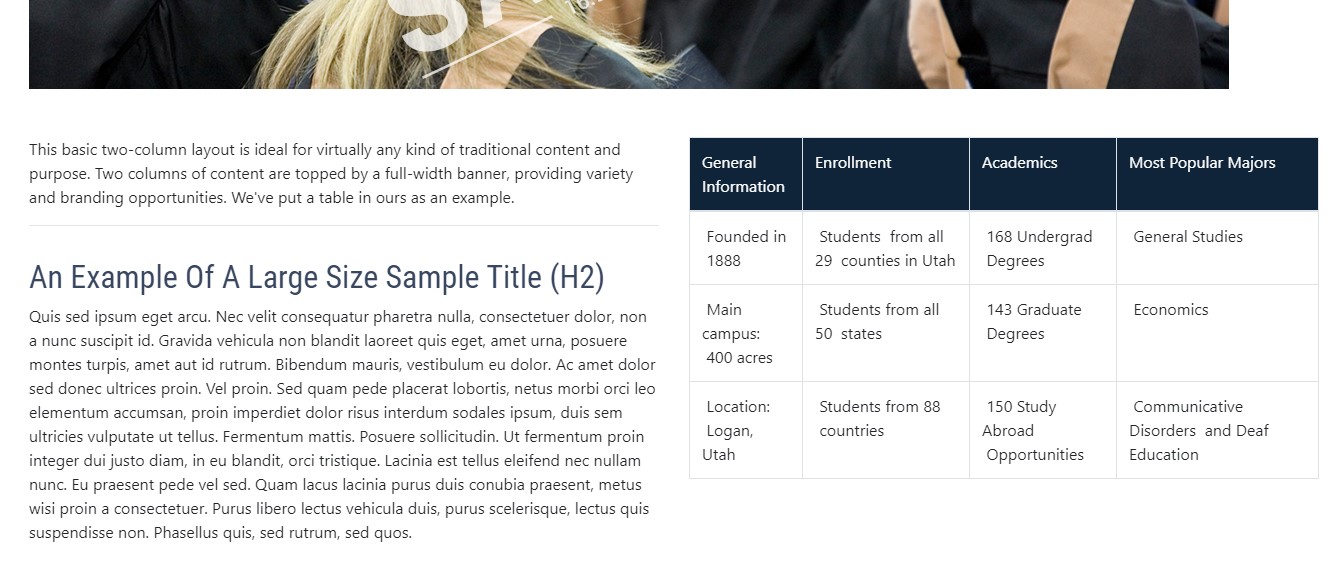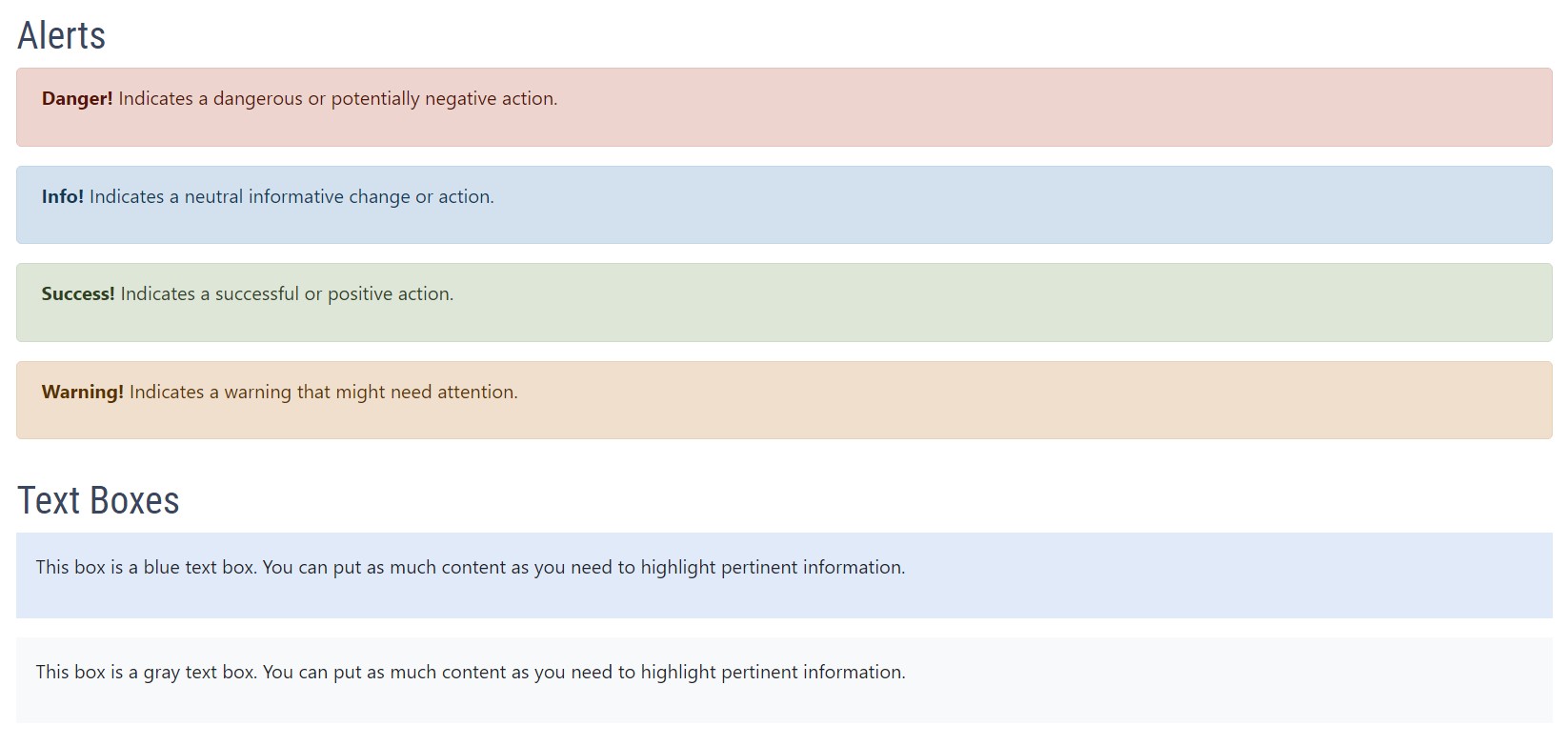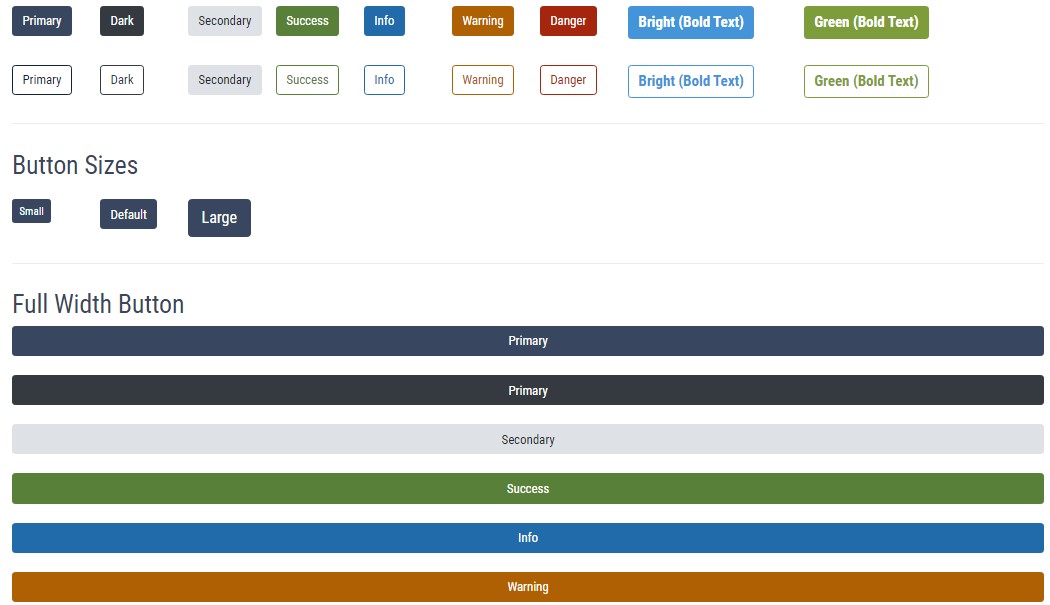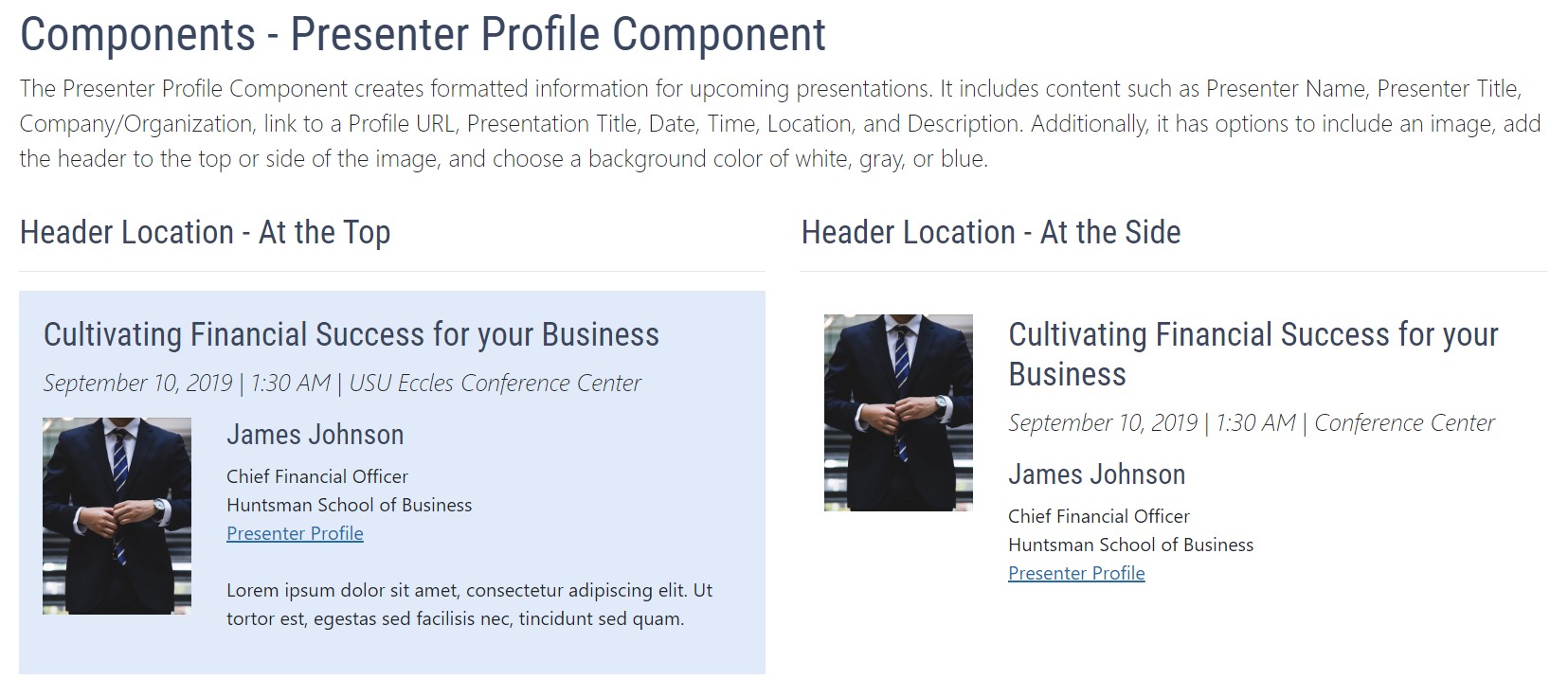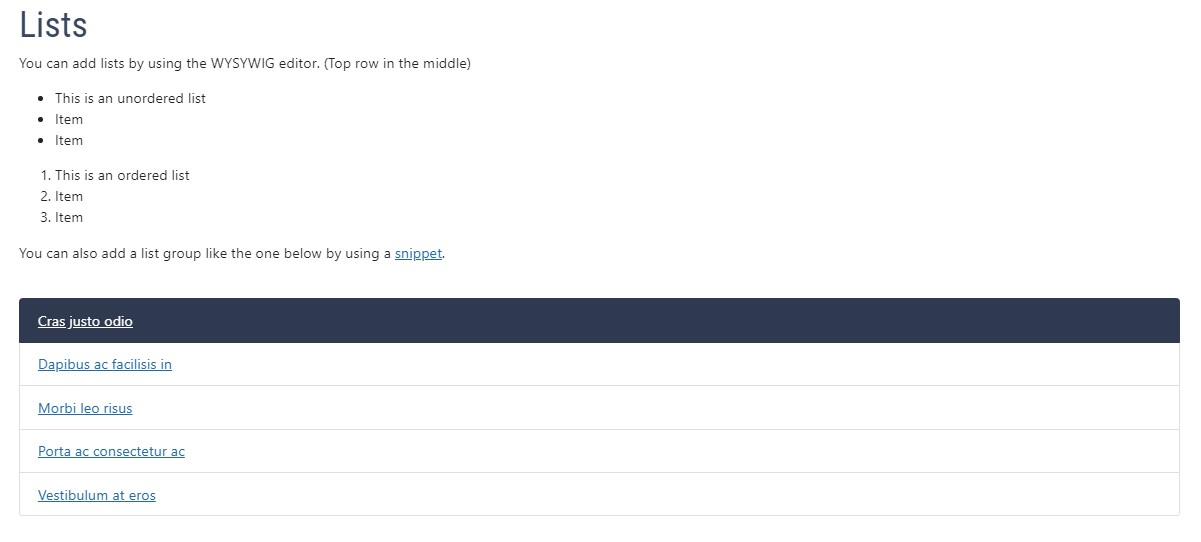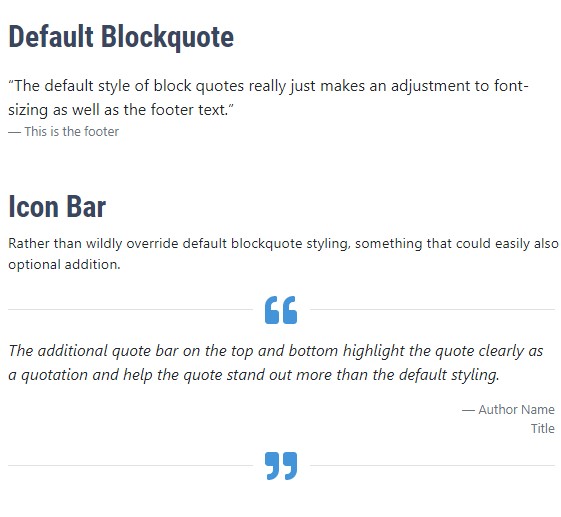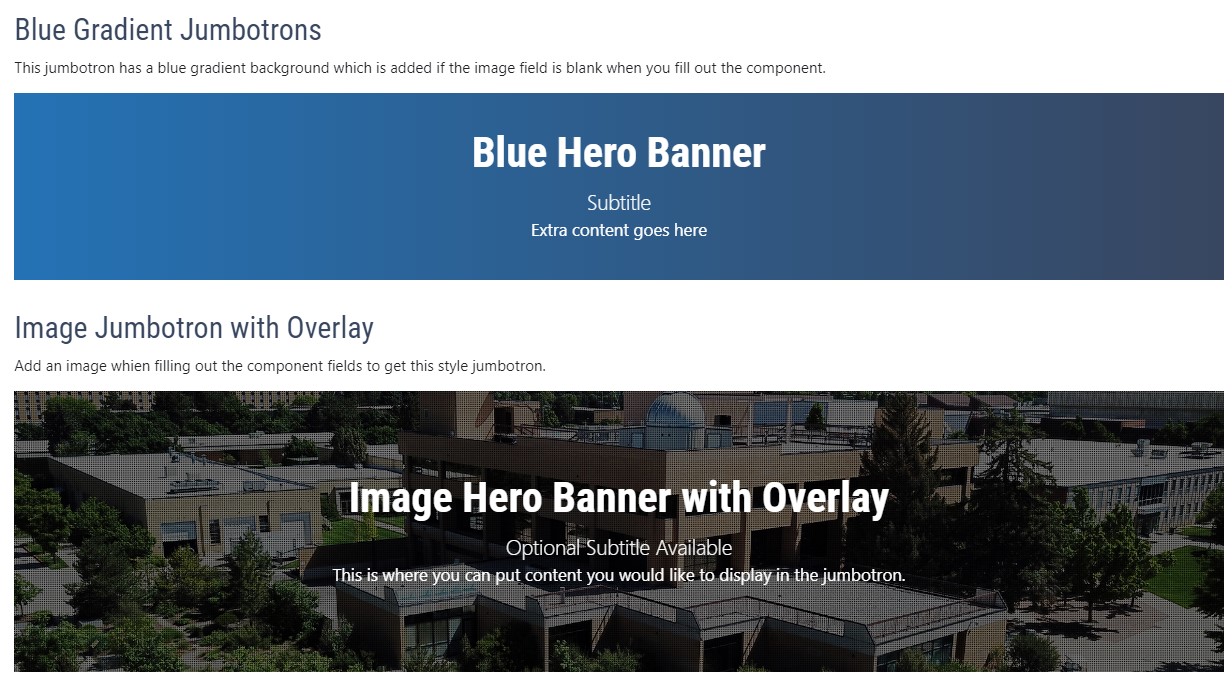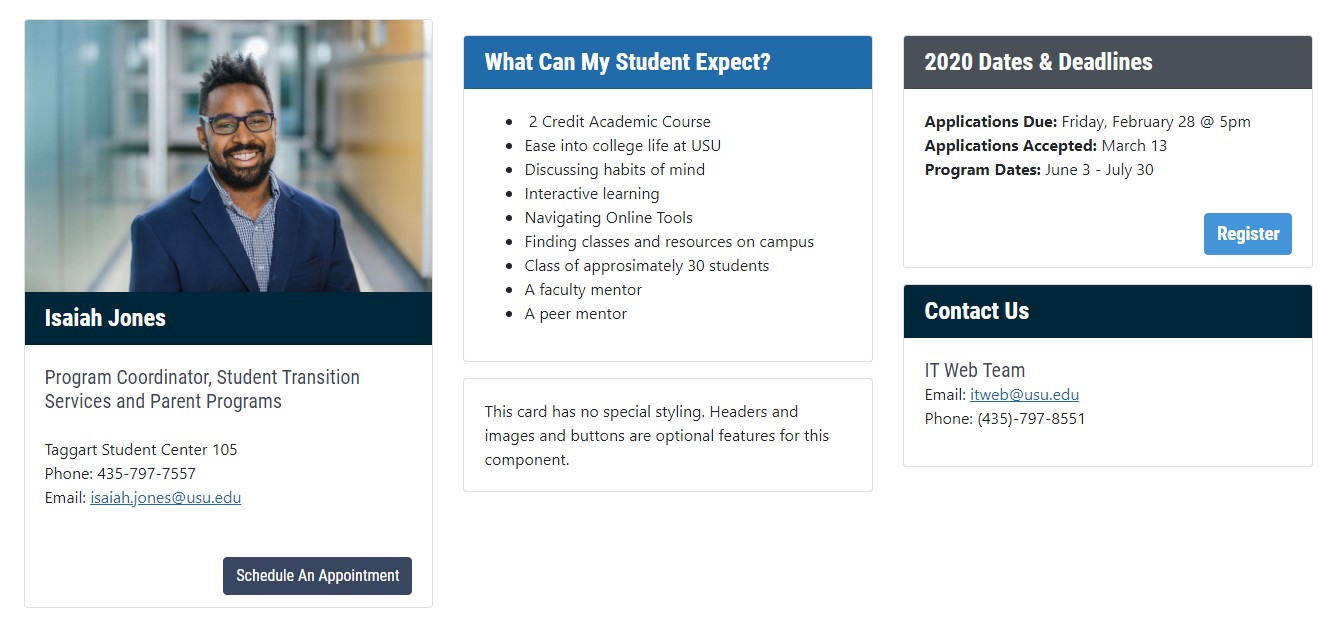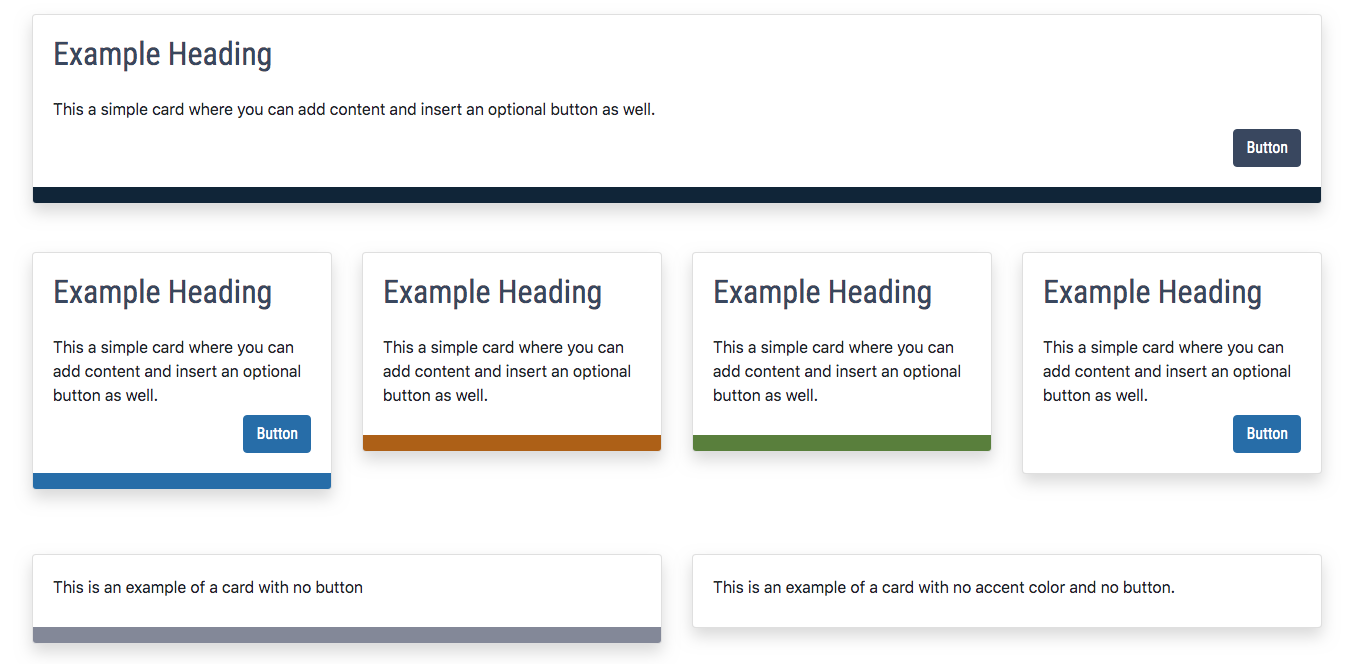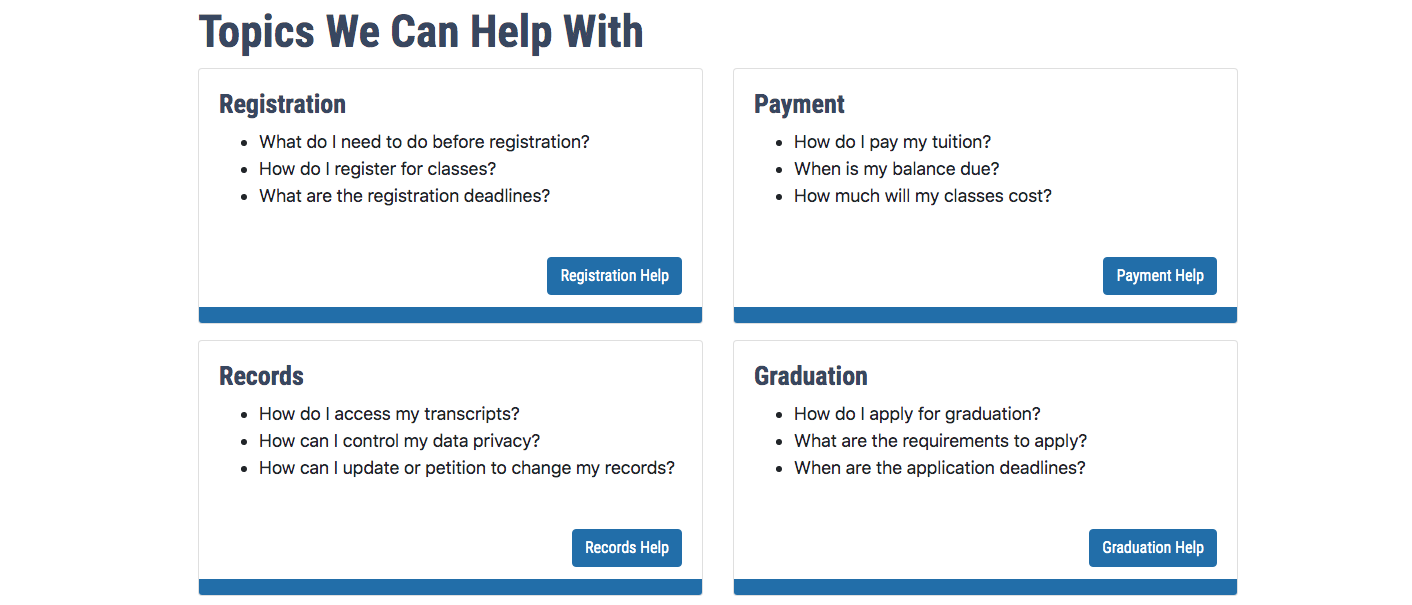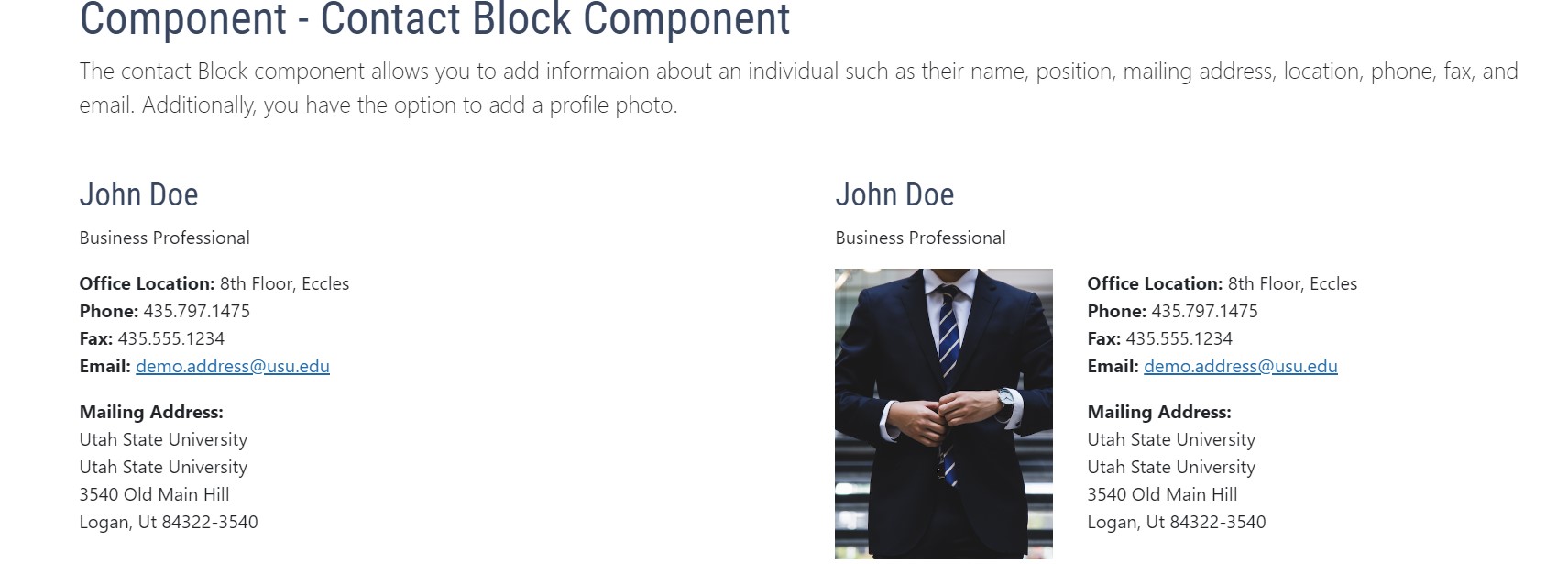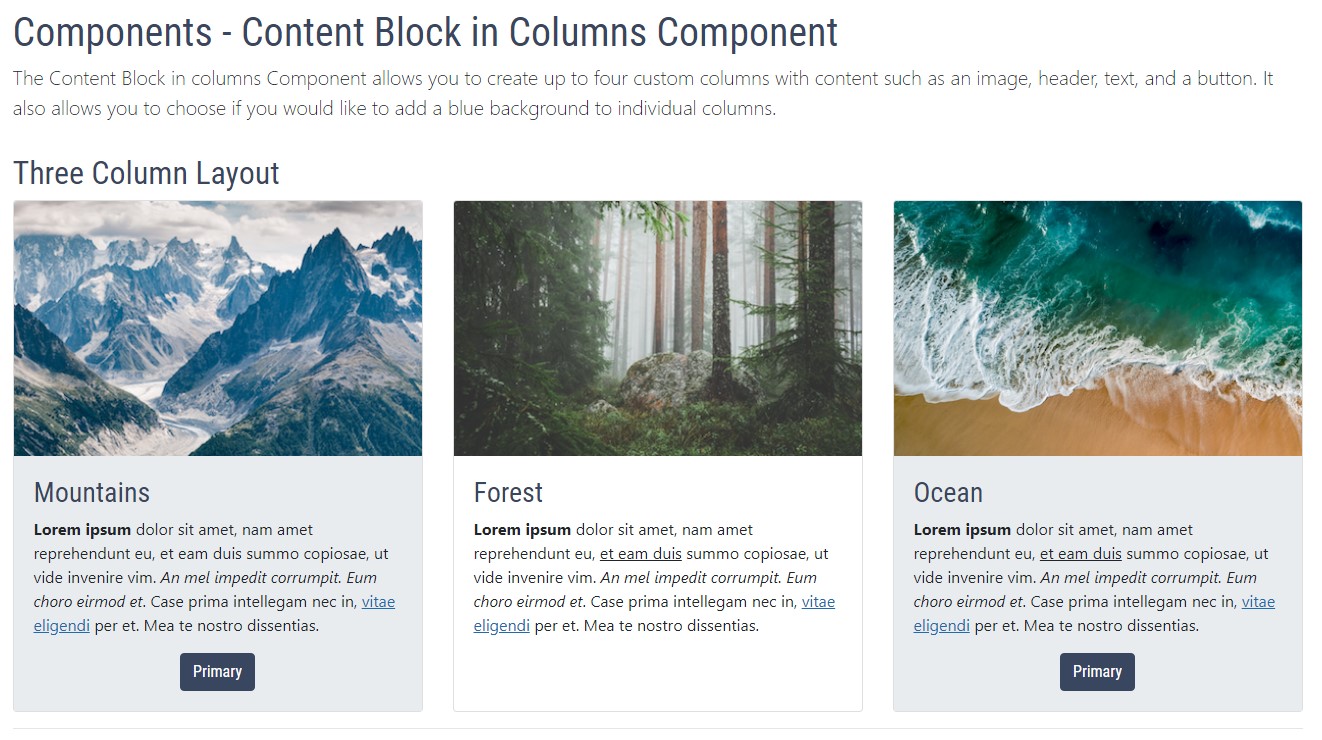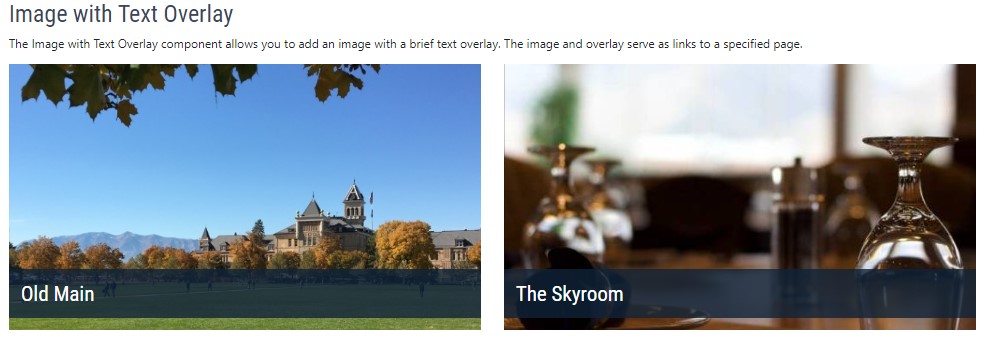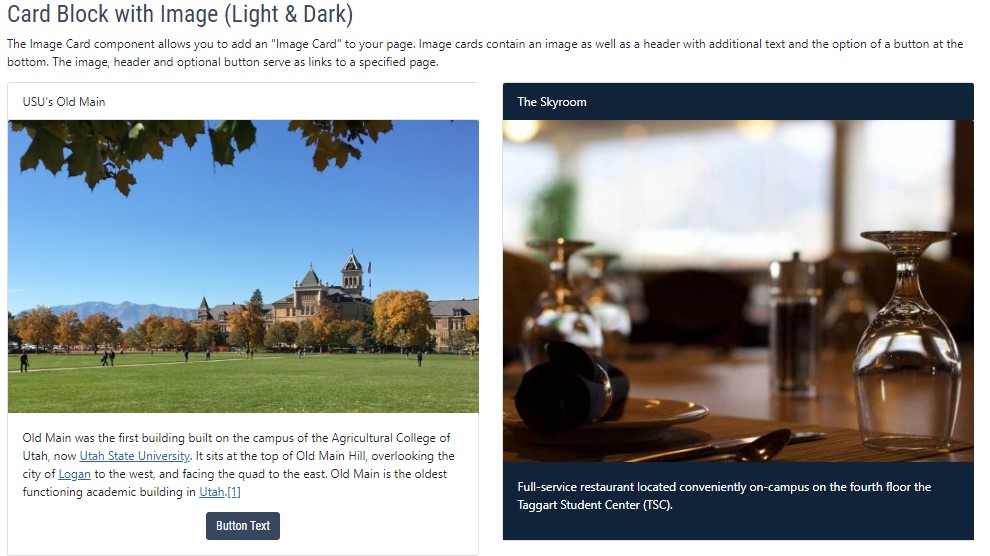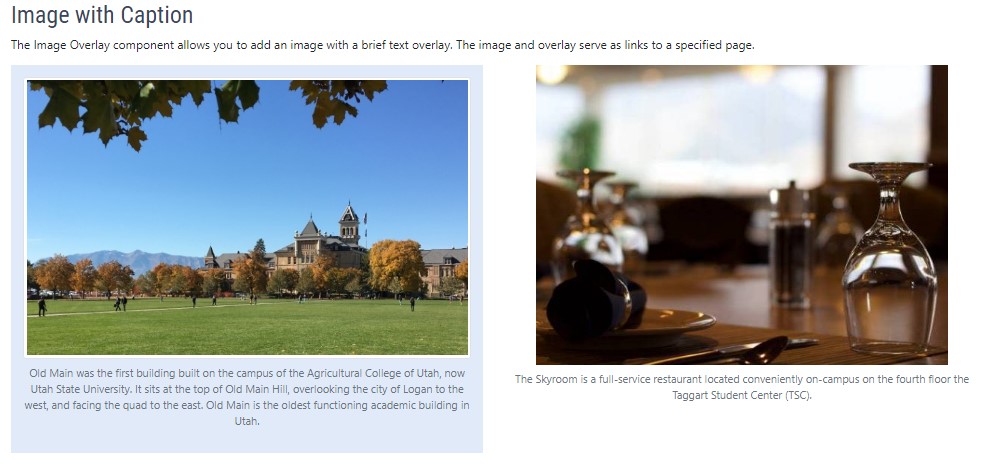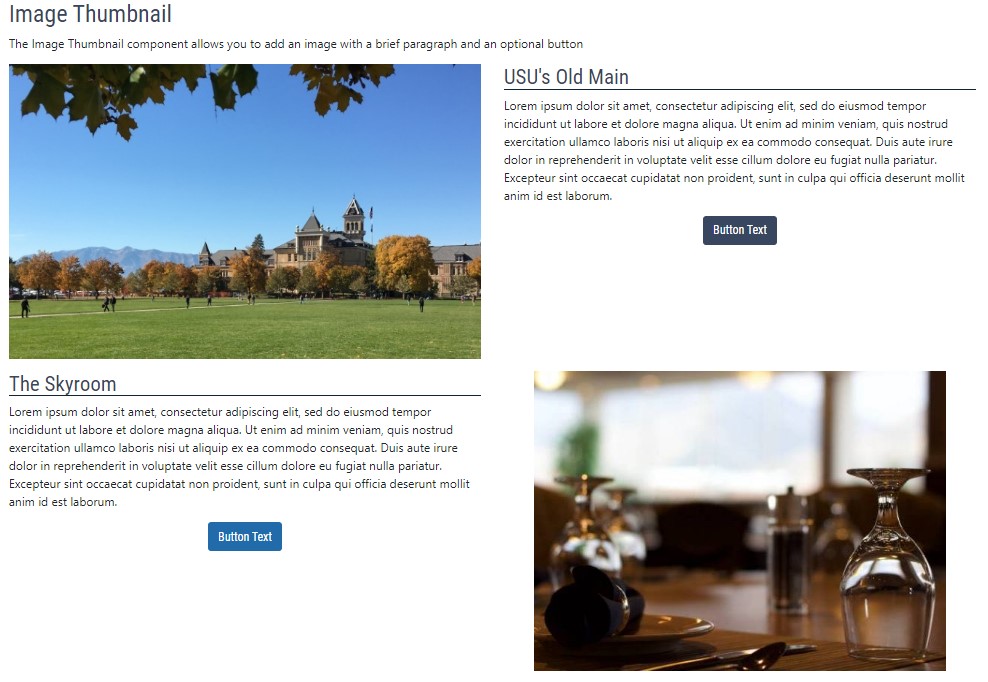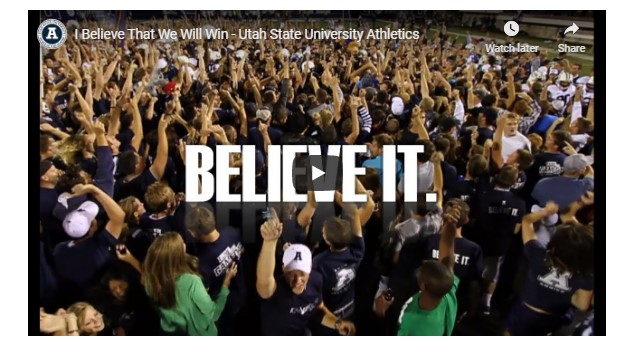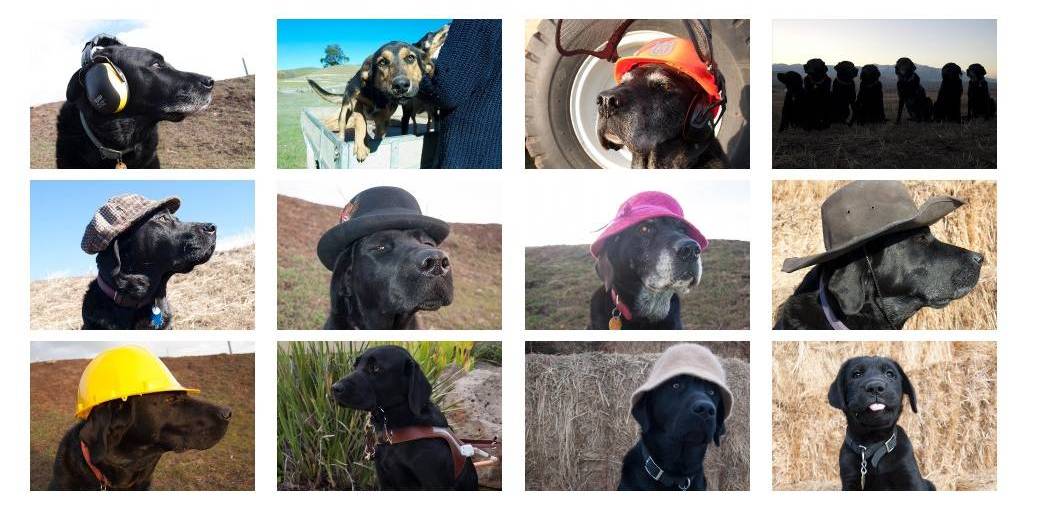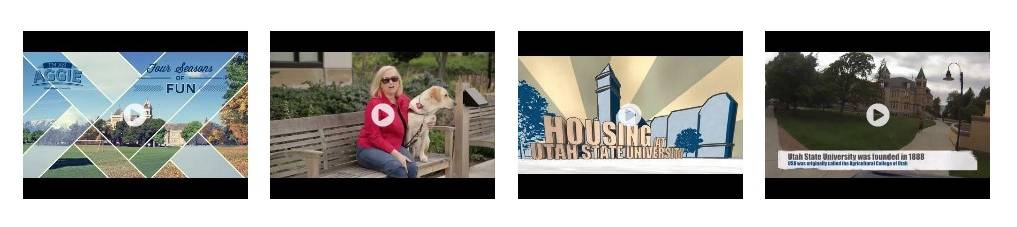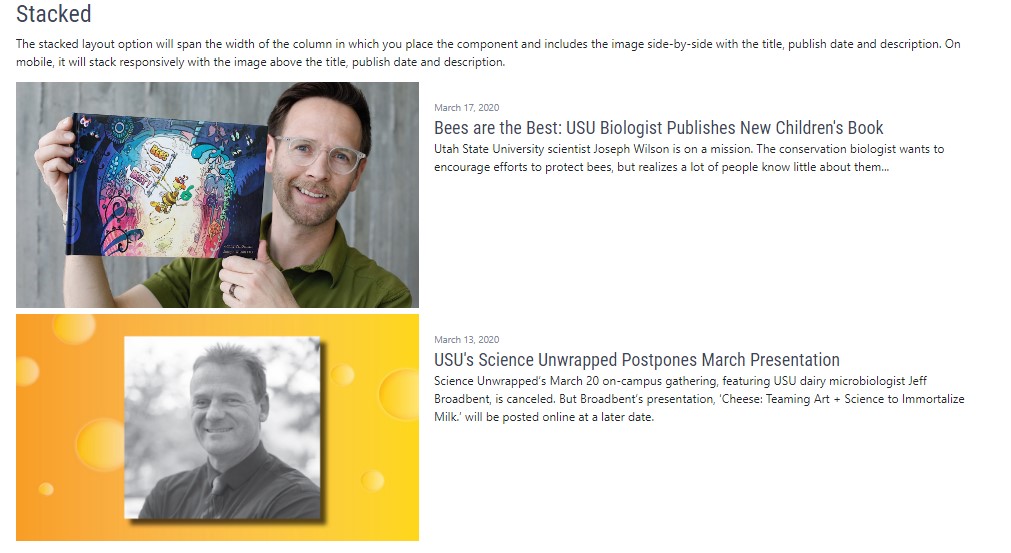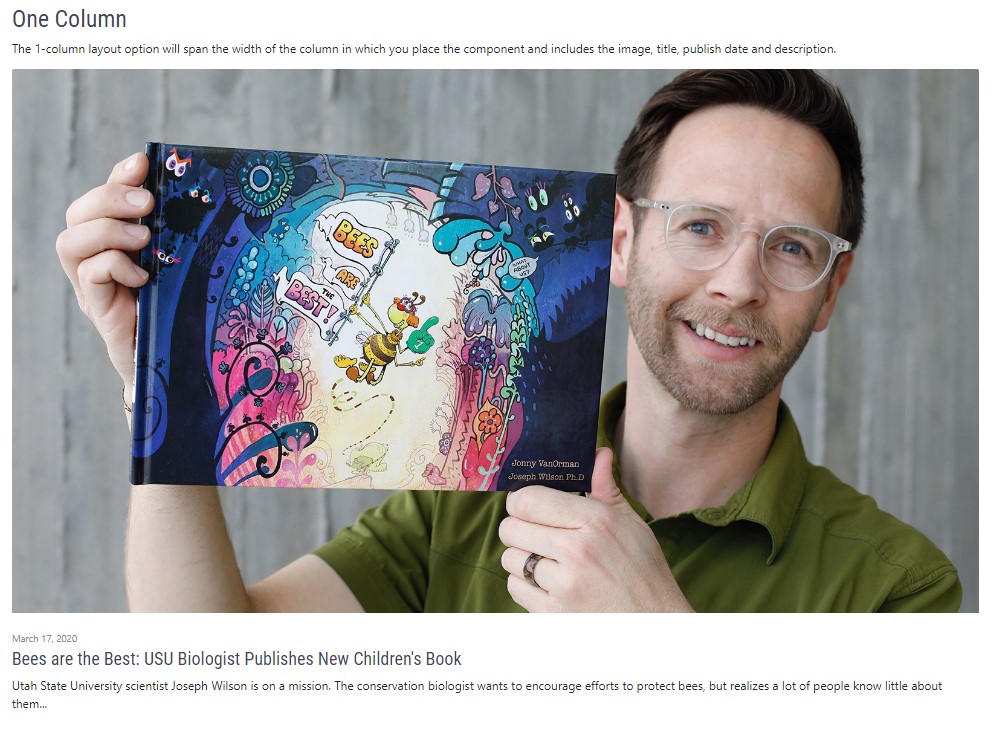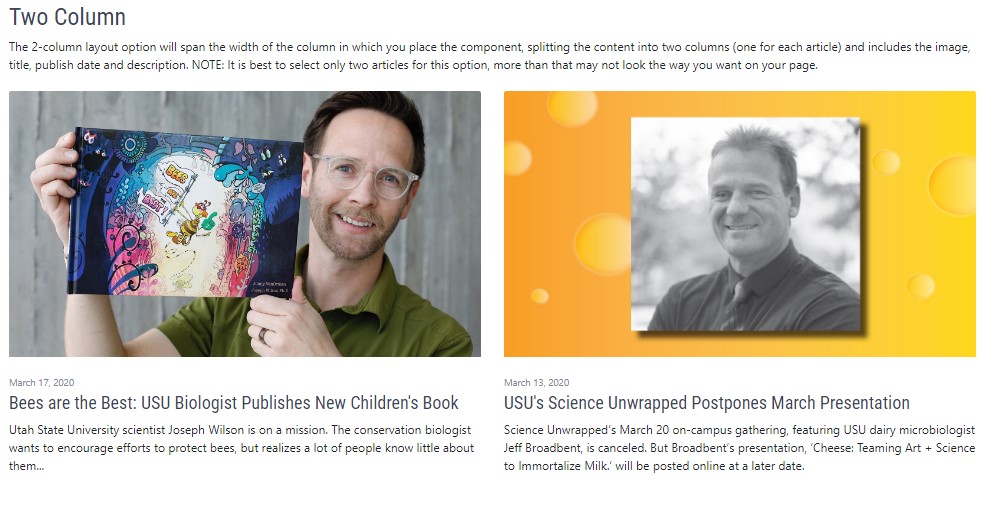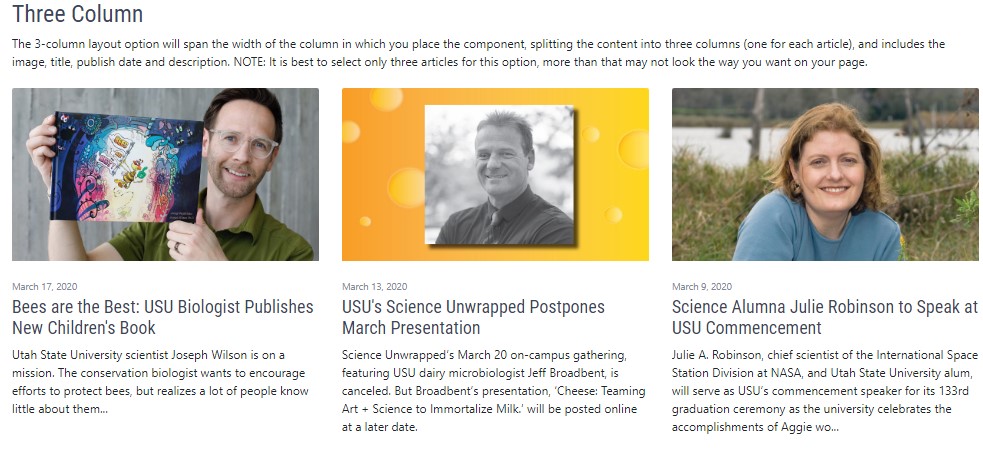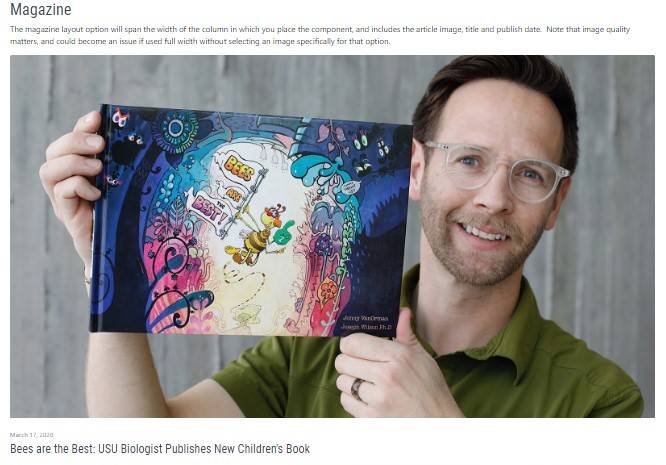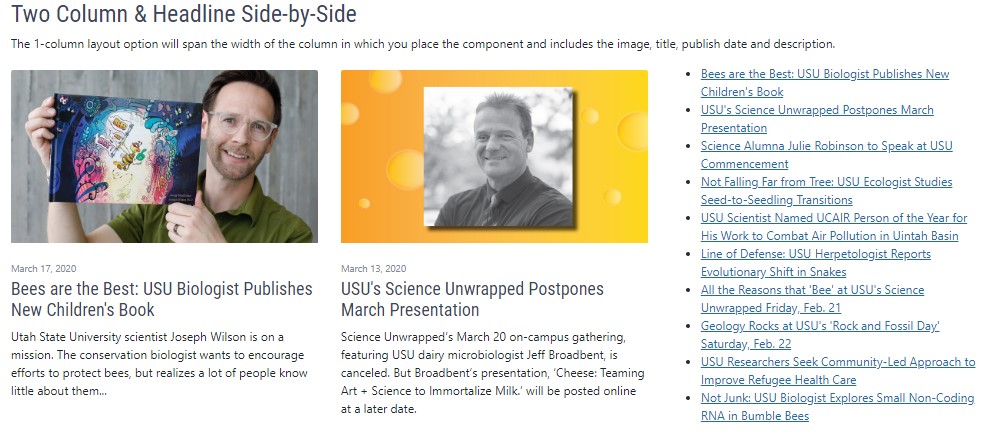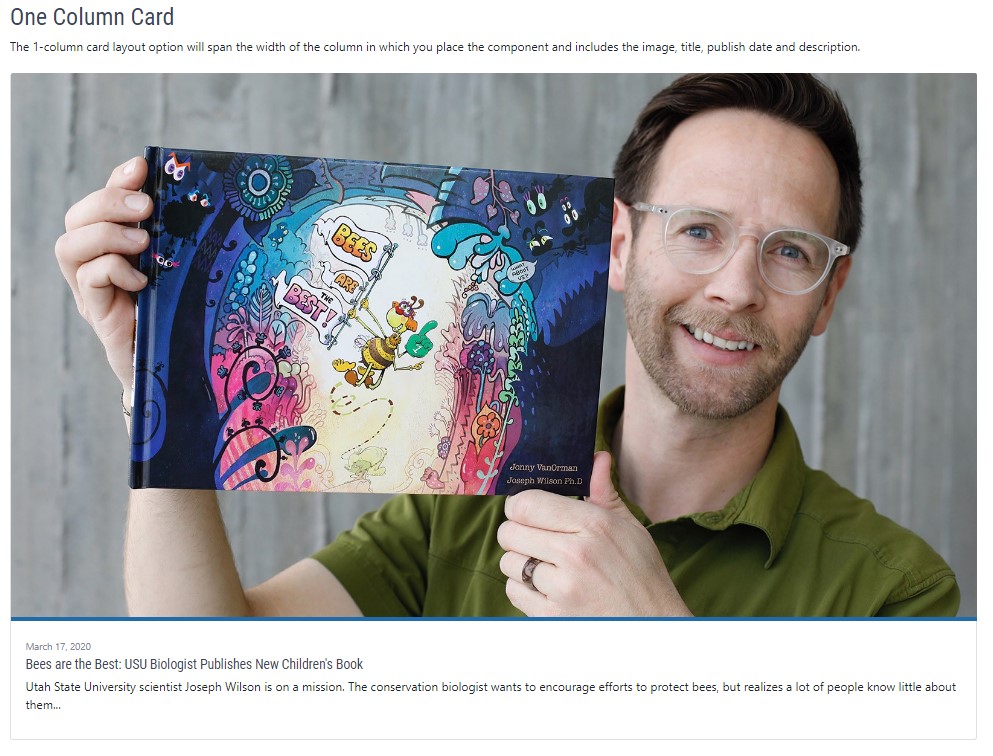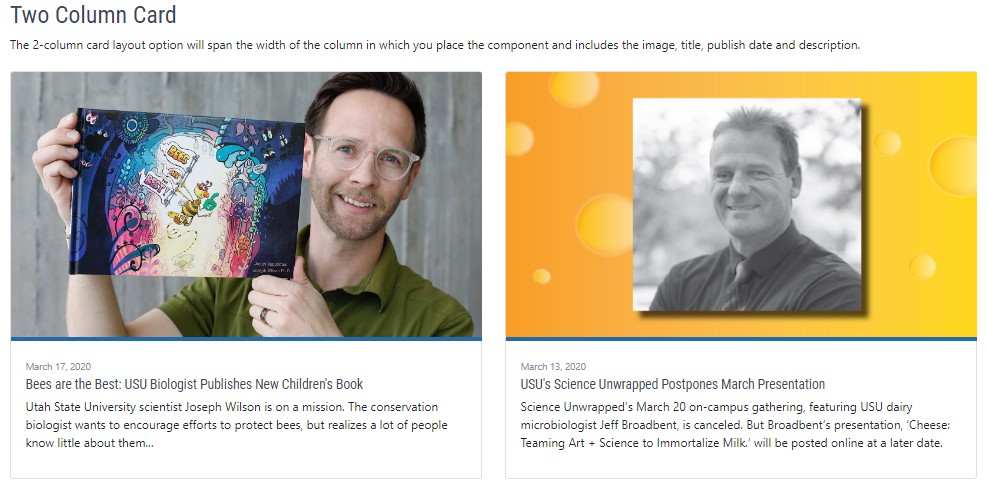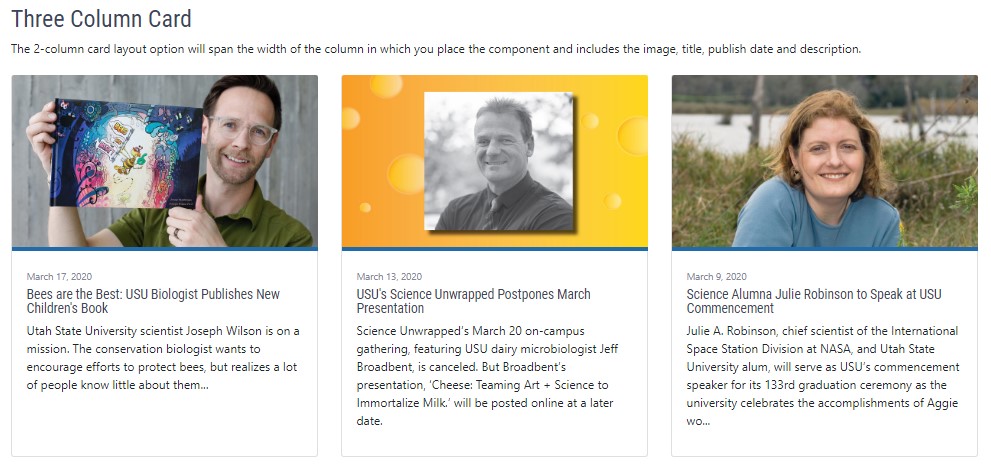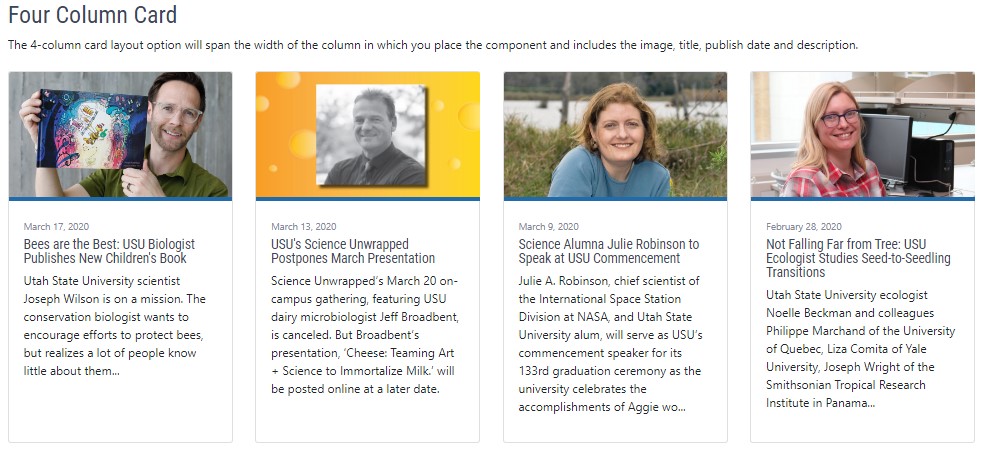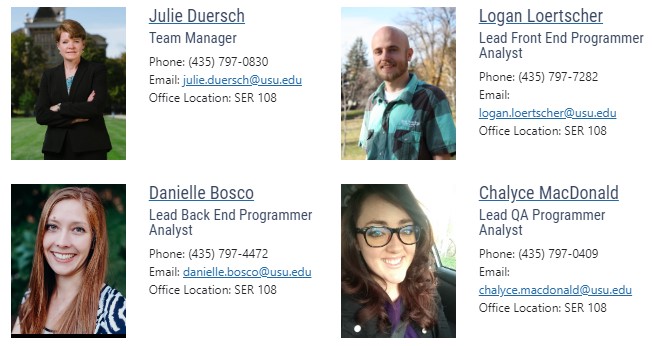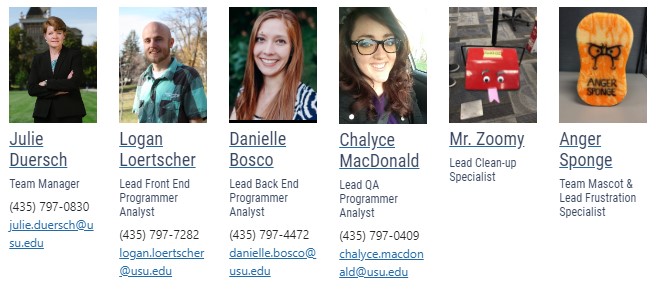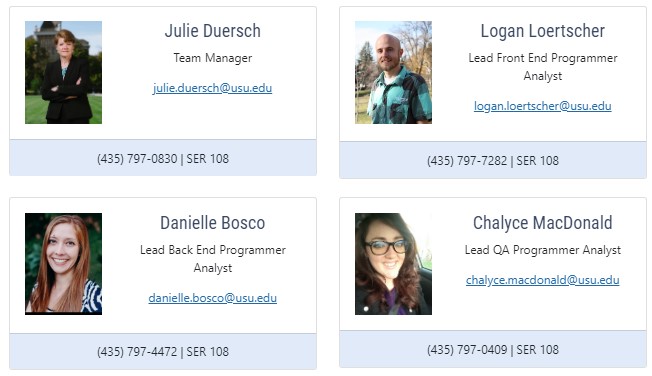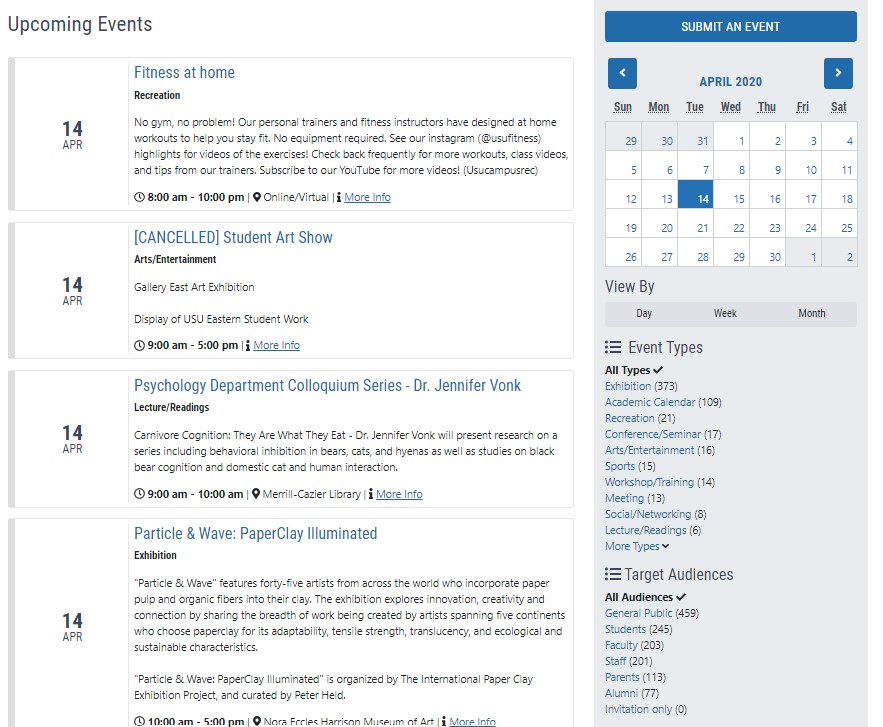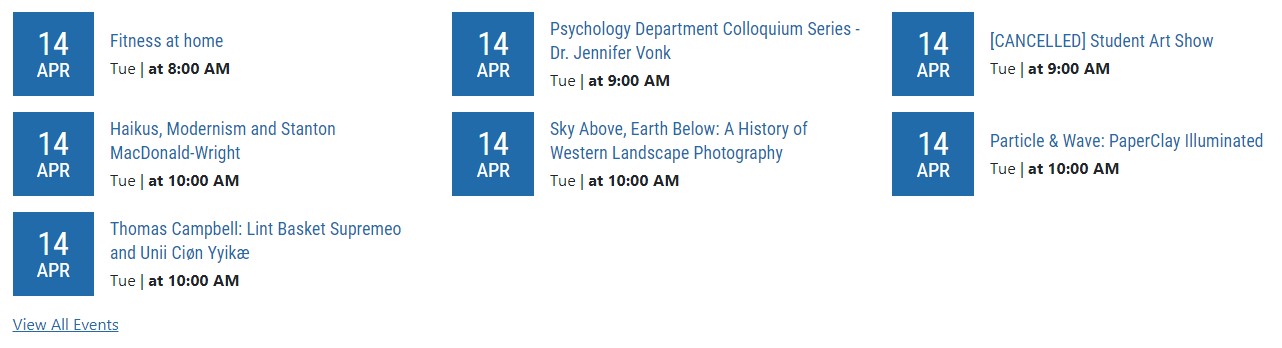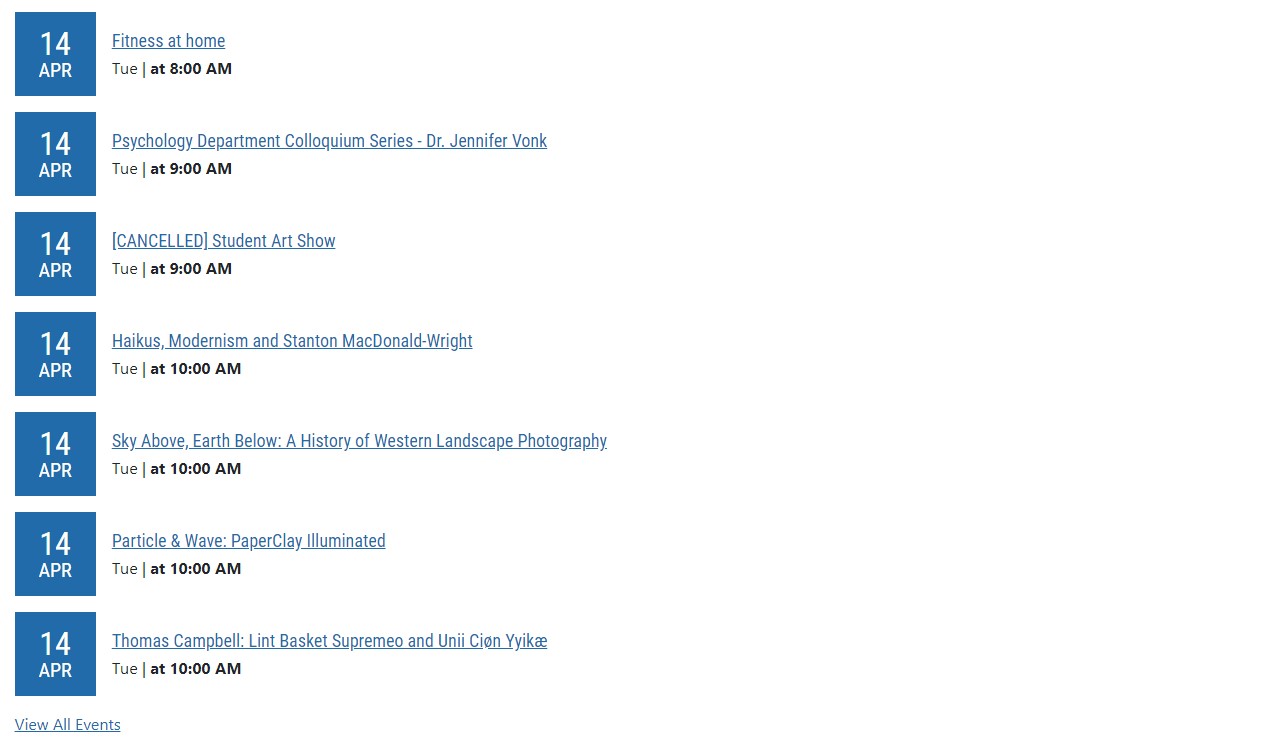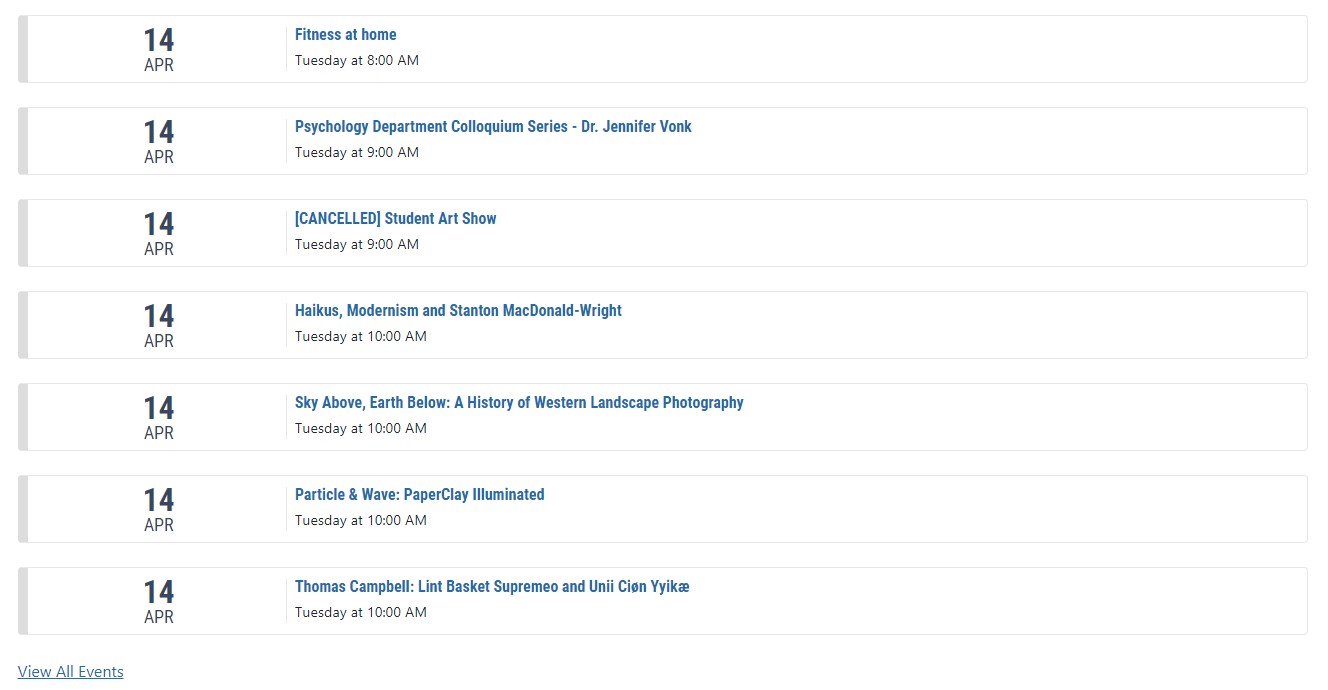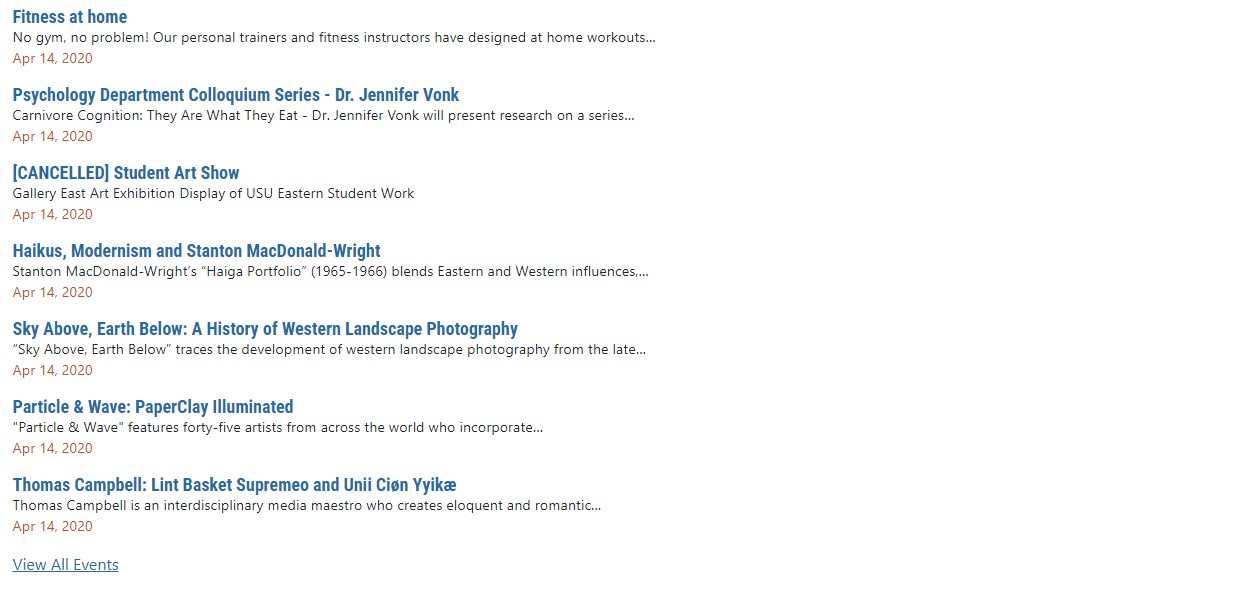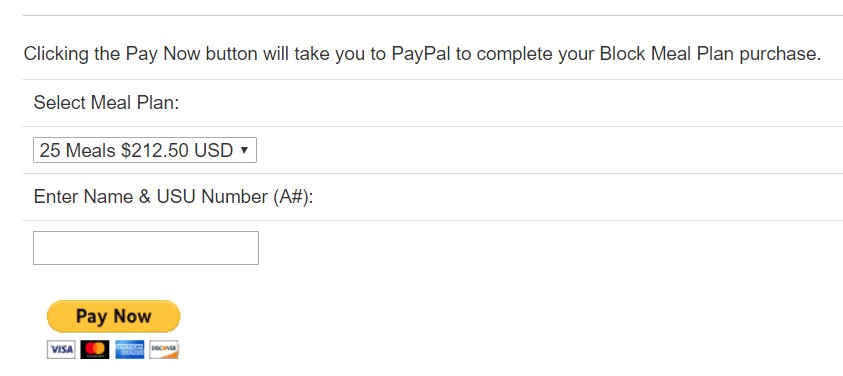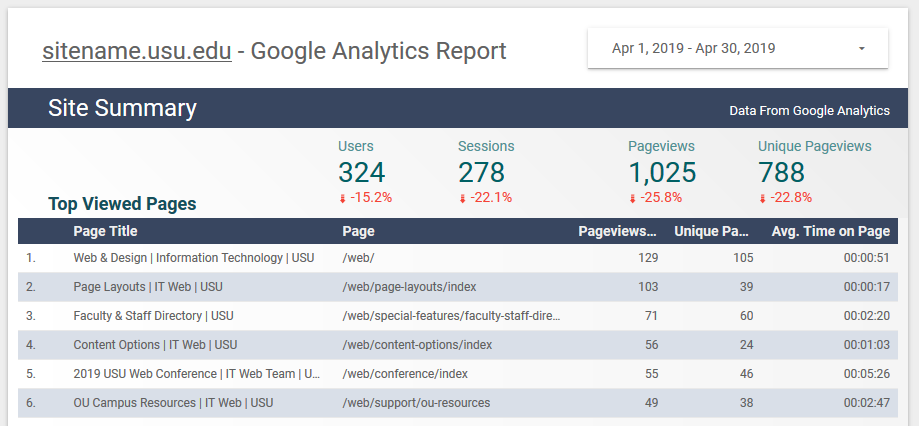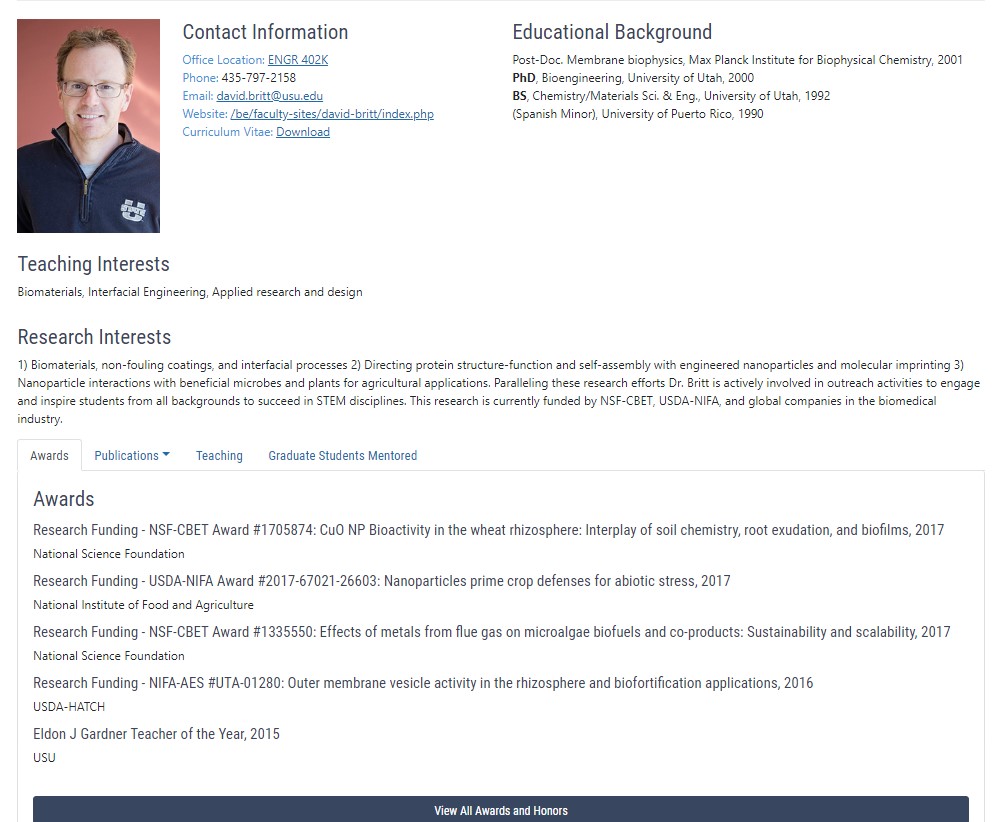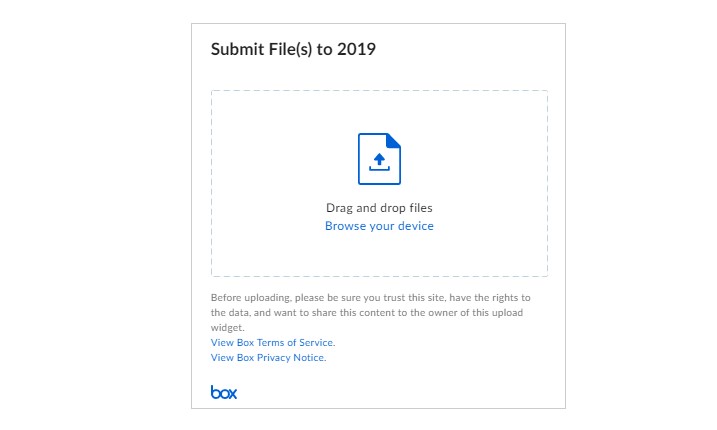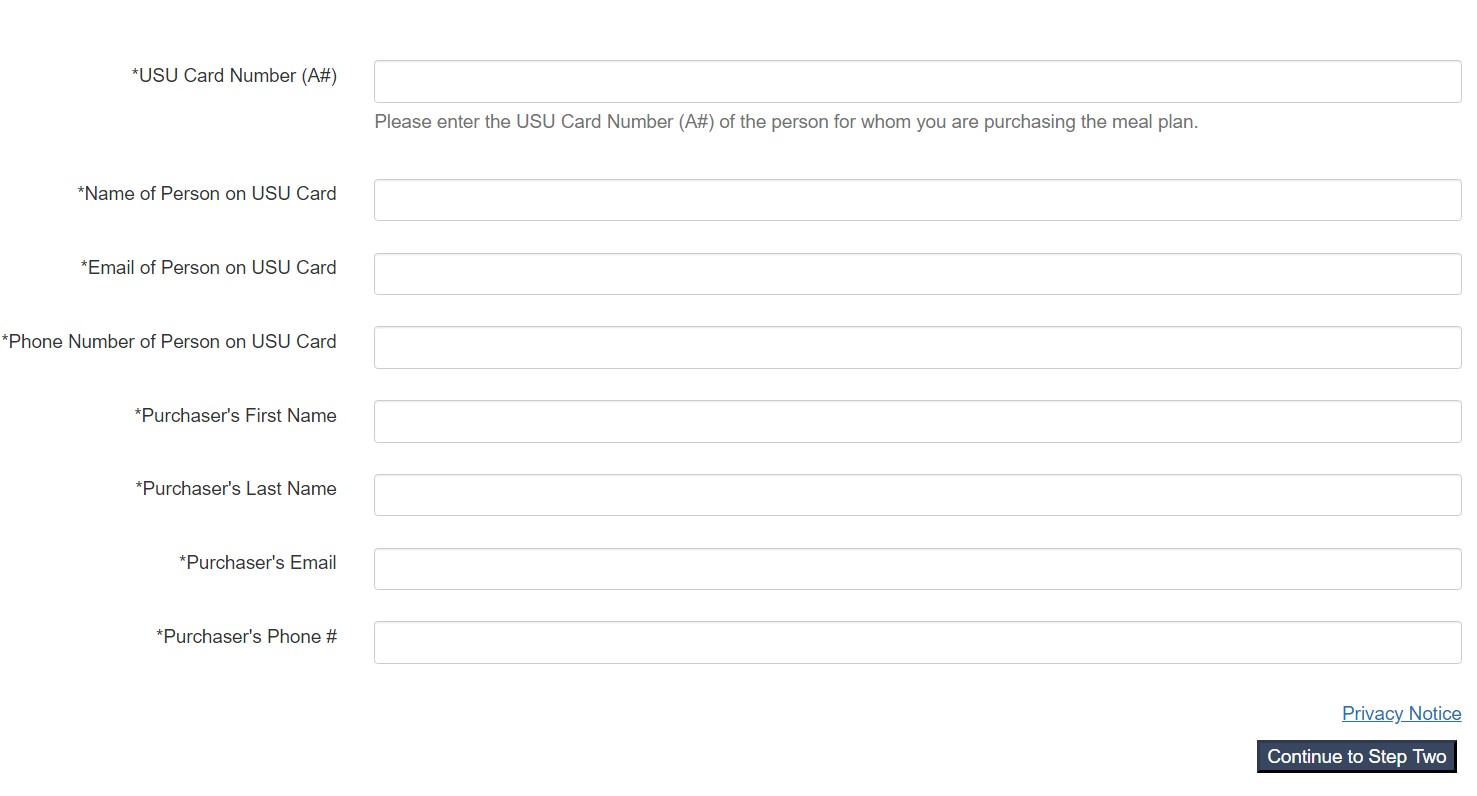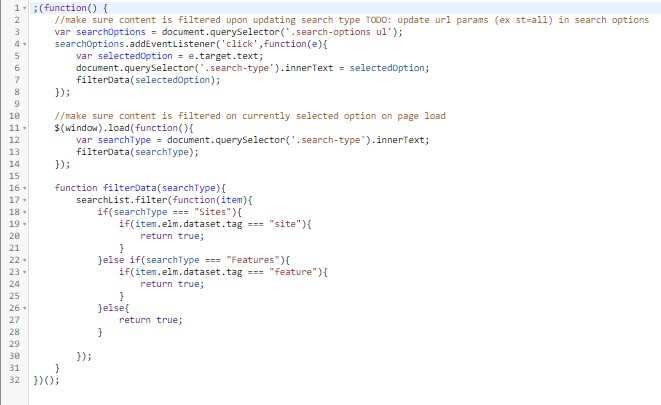Content Options
There are a few different ways to add content to your pages. There are helpful tools within the page editor to add lists, images, videos and links. Additional tools were created to help you easily add content. Explore examples by clicking on the image and see how you can add them to your own site!
Ways to Display Your Content
Cards
Images/Videos
Galleries
Content Promoter (CP) Feed
Directory
Calendar
Special Content
Non-OU Campus Web Services